How to Send a Text Message
|
Once you have joined e>text it's easy to send a Text - just create an email to someone's MobileNumber@LiquidDrop.com. You can send the same message to more than one person at the same time. You may also send the same message to any mixture of normal email addresses and MobileNumber@LiquidDrop.com as you wish. The example that we give below uses a screenshot of Microsoft Outlook, but in fact you can use any email application to access our service. |

|
Example How-To
|
To send a Text message using your email program, simply address your email to MobileNumber@LiquidDrop.com
Tip: Create a new entry in your address book called say, Jane's Mobile, and then enter her mobile number in the email address field - i.e. 0123456789@LiquidDrop.com. |
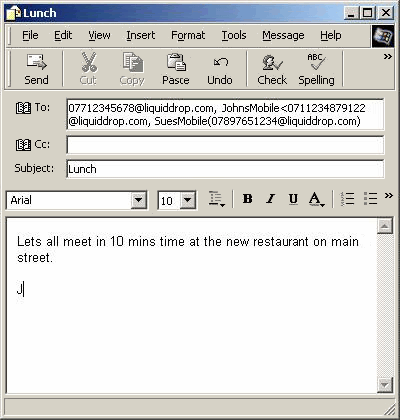
|
Automatic Demonstration
If you complete this form, we will create an email for you that has all the fields filled in correctly. When you're happy that your message is ready to go, simply press "Send" in the email itself.
- Open your usual email application (e.g. Outlook, Netscape, or any other that you care to use).
- In the "To:" box type MobileNumber@LiquidDrop.com - (e.g. 0123456789@LiquidDrop.com).
- Type the subject if you want one, followed by the rest of the message in the main part of the email.
- Press the "Send" button in your email program.
Support
If you are having problems using e>text please contact our Support Team
